F5 BIG-IP
SecTrail CM enables automatic deployment and renewal of SSL certificates by establishing agentless connections to F5 BIG-IP devices.
Connection Requirements
| Requirement | Detail | Description |
|---|---|---|
| Protocol | iControl REST API (HTTPS) | F5 BIG-IP's native REST API is used |
| Port | 443 | Standard HTTPS port |
| Authentication | Basic Authentication | Authentication via Username and Password |
| User Permission | tmsh + Administrator | Certificate upload and configuration permission |
Automated Operations
SecTrail CM automatically performs the following operations on F5 BIG-IP:
- Certificate and Key Upload: Secure transfer of SSL certificate and private key
- Virtual Server Update: Configuring relevant virtual servers to use the new certificate
- Configuration Sync: Automatic synchronization to peer devices in HA environments
Configuration Steps
1. Creating F5 BIG-IP User
Navigate to Automation > Device Users and create a user for F5.
Ensure the user has tmsh (Traffic Management Shell) permissions.
2. Adding F5 Device to SecTrail CM
Click Automation > Devices > Add New Device button and enter the following information:
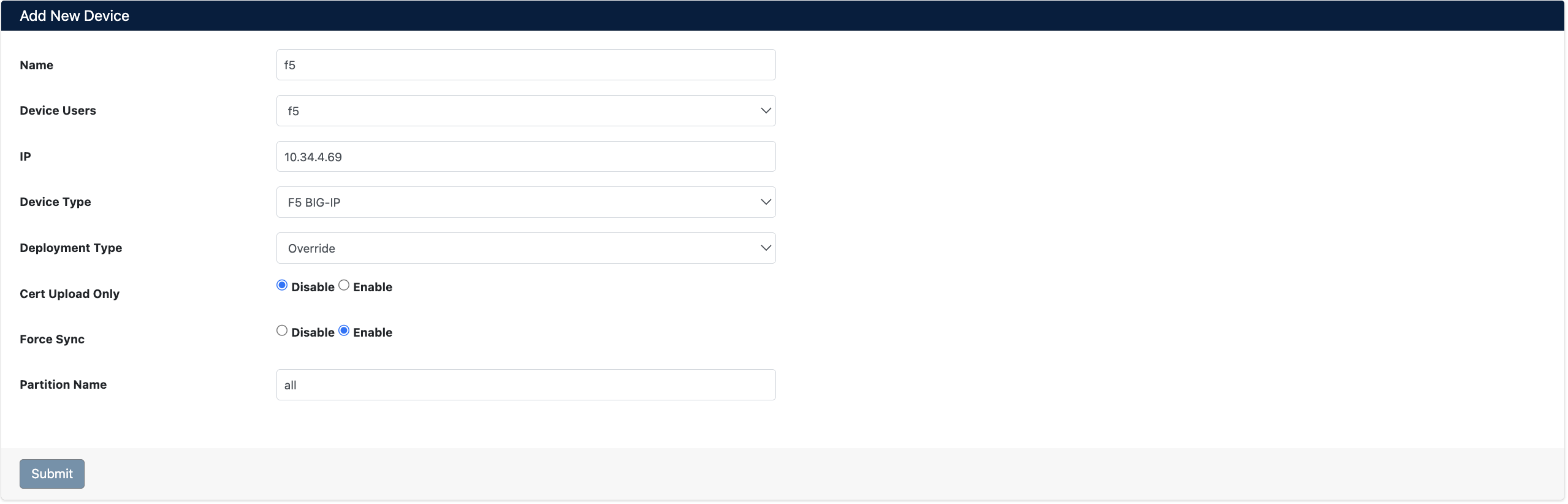
- Name: Provide a descriptive name for the device
- Device Users: Select the user created in Step 1
- IP: Enter the IP address of the F5 BIG-IP device
- Device Type: Select
F5 BIG-IPfrom the dropdown menu - Deployment Type: Select Generative or Override mode
- Cert Upload Only: Should only certificate be uploaded? (Disabled/Enabled)
- Force Sync: Should automatic synchronization to standby device be active? (Disabled/Enabled)
- Partition Name: Can be left as
allby default
Deployment Type Options
- Generative: SecTrail CM creates a new Client SSL Profile and automatically updates the Virtual Server
- Override: Directly modifies the existing SSL Profile
In HA (High Availability) environments, you can enable Force Sync to ensure automatic synchronization to the standby device.
After the F5 device is added to SecTrail CM, the IP addresses and ports of all Virtual Servers defined on the device are automatically included in the discovery period and scanned regularly.
3. Viewing Device Information
After the device is added, it will be displayed in the Automation > Devices list. Click on the row to view device details:
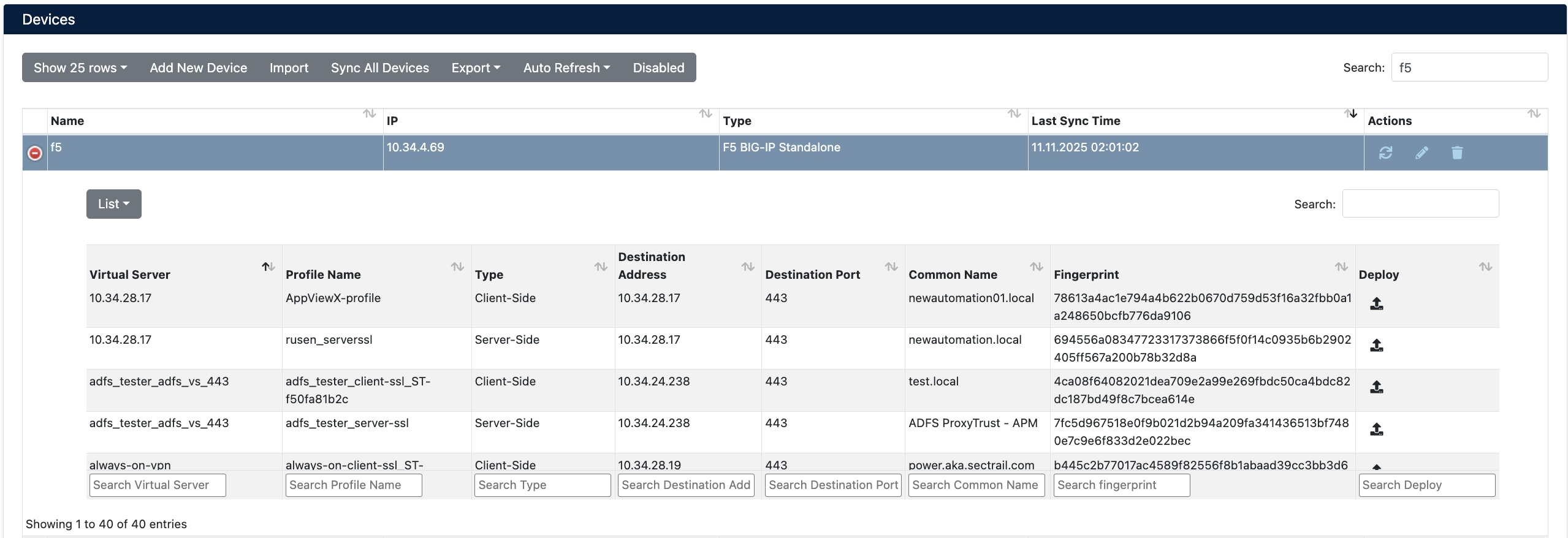
- Virtual Server: Virtual Server names defined on the F5 device
- Profile Name: SSL profile names
- Type: Client-Side or Server-Side SSL profile type
- Destination Address and Port: IP and port that the Virtual Server listens on
- Common Name: Common Name value of the current certificate
- Fingerprint: Certificate fingerprint
- Deploy: For certificate deployment
Certificate Deployment
Step 1: Virtual Server and Certificate Selection
- Select your F5 device from Automation > Devices
- In the device details, find the Virtual Server where you want to deploy the certificate
- Click the Deploy button on the relevant row
- In the Deploy Certificate window that opens:
- Virtual Servers: Target Virtual Server information is displayed
- Certificate: Select the certificate you want to deploy from the dropdown menu

Step 2: Starting the Deployment Process
Click the Deploy button to start the certificate deployment process.
Step 3: Process Tracking
The deployment process can be tracked from Automation > Processes:
Generative Mode:
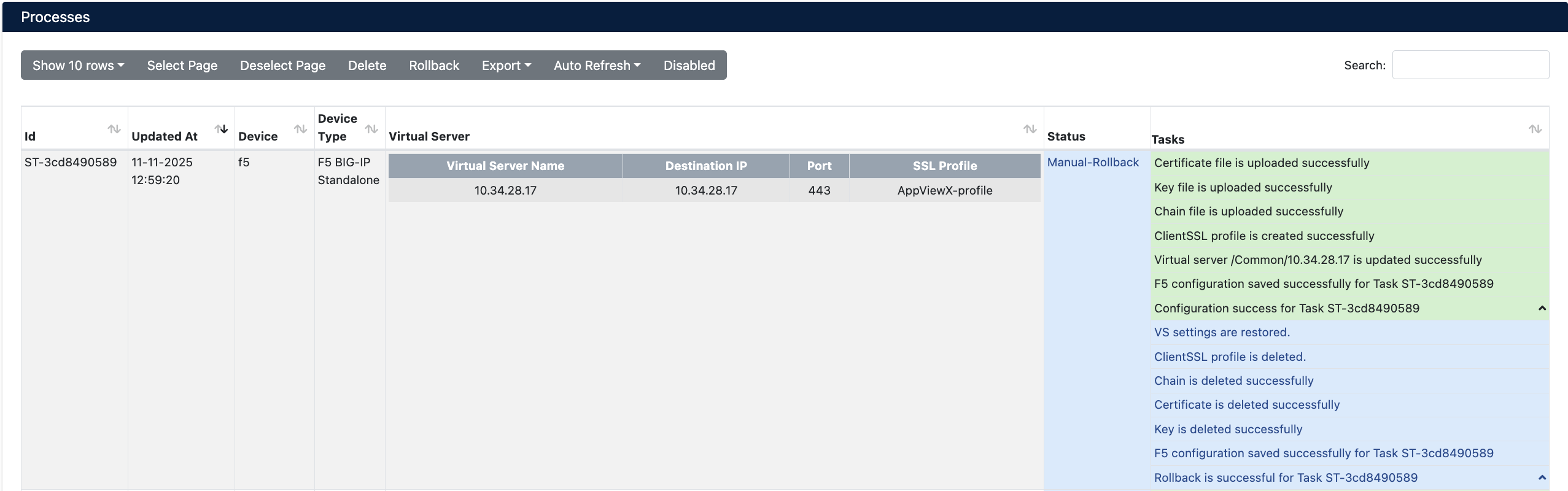
Override Mode:
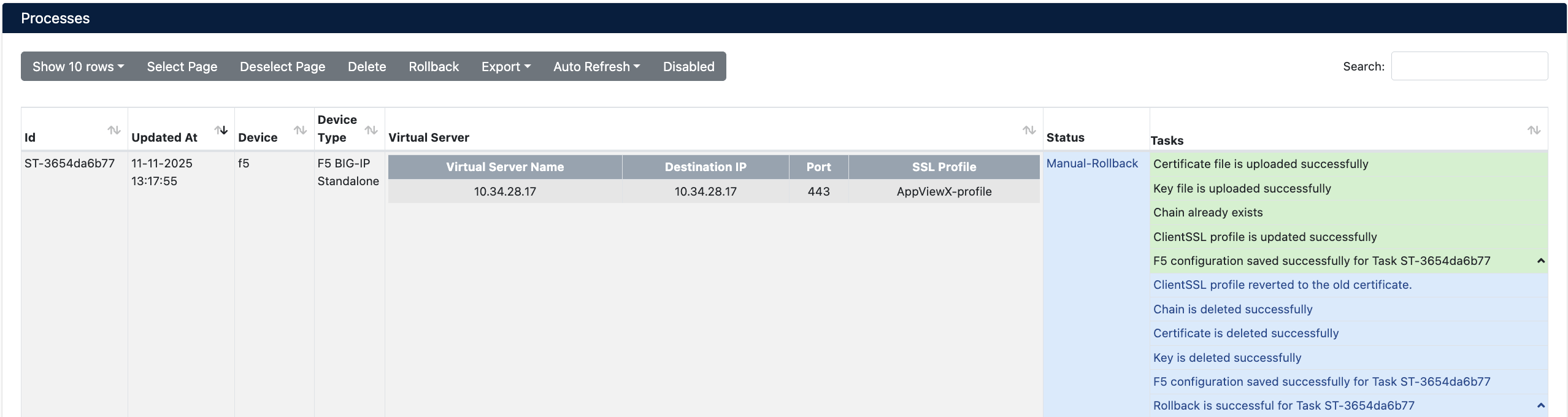
Operation Details
| Step | Generative Mode | Override Mode |
|---|---|---|
| 1 | Certificate, key, and chain files are uploaded to F5 BIG-IP device | Certificate, key, and chain files are uploaded to F5 BIG-IP device |
| 2 | A new Client SSL profile is created using the existing Client SSL profile as parent | Existing Client SSL profile is directly updated (no new profile created) |
| 3 | The created new profile is assigned to the Virtual Server | Certificate in the profile is updated without changing VS configuration |
Rollback Operation
The Manual Rollback feature can be used in case of issues after certificate deployment.
If an error occurs at any step during the deployment process, the system automatically performs a rollback and all changes are reverted.
Rollback Steps
- Navigate to Automation > Processes
- Find the operation you want to rollback
- Use the Manual-Rollback option in the Status column
- Confirm
Operations During Rollback
| Step | Generative Mode Rollback | Override Mode Rollback |
|---|---|---|
| 1 | VS's previous profile settings are restored | Certificate references in the profile are reverted to the old certificate |
| 2 | Profile created during deployment is removed | Newly uploaded certificate, key, and chain files are deleted |
| 3 | Certificate, key, and chain files are deleted from F5 device | - |