Alarm Customization
Alarm Customization allows you to customize certificate alarms based on much more detailed criteria. With this feature, you can create special alarm rules for certificates with specific characteristics and send different alarm notifications to different teams.
You can access alarm customization configurations from the Alarm Configuration tab on the Discovery → Expiry List & Alarm page.
What is Alarm Customization?
Alarm Customization allows you to create much more granular and specific alarm rules beyond standard alarm configuration. This enables you to:
- Scope-based alarms: Separate alarms for servers or certificates
- Type-based alarms: Separate rules for server or CA certificates
- Network Type filtering: Only certificates from external, local, or specific network types
- Certificate Owner filtering: Special alarms for certificates owned by specific owners
- Key Size warnings: Automatic notifications for insecure key sizes
- Expired certificates: Separate notifications for expired certificates
- Self-signed checking: Special rules for self-signed certificates
Alarm Customization List
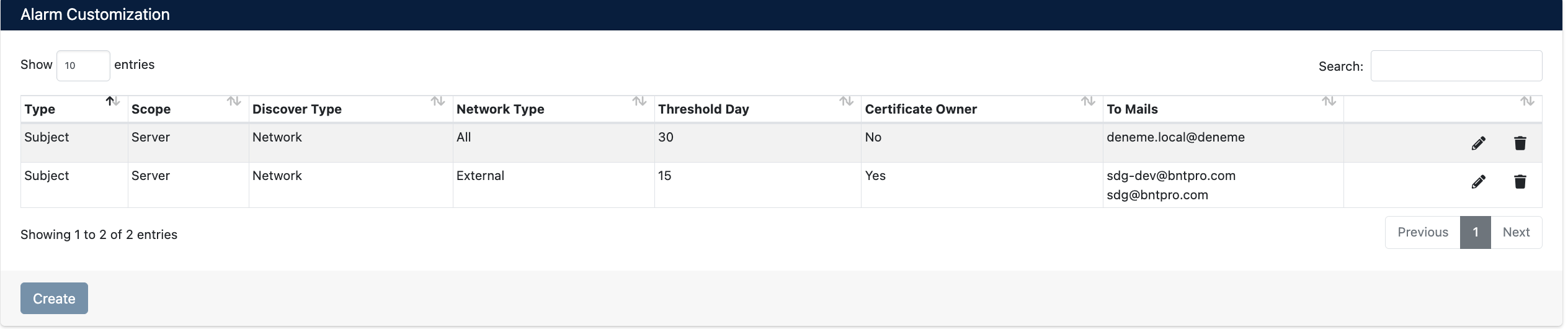
Alarm Customization - Existing Rules
List Information
On the list page, you can see all defined custom alarm rules:
- Type - Alarm type (Subject, Issuer)
- Scope - Scope (Server, Certificate)
- Discover Type - Discovery type (Network, TLS, etc.)
- Network Type - Network type filter (All, External, Internal)
- Threshold Day - How many days in advance to send alarm
- Certificate Owner - Certificate owner filter (Yes/No)
- To Mails - Email addresses to receive notifications
List Operations
You can perform the following operations for each row:
- Edit - ✏️ Edit existing rule
- Delete - 🗑️ Delete rule
Click the Create button to create a new custom alarm rule.
Creating New Alarm Customization Rule
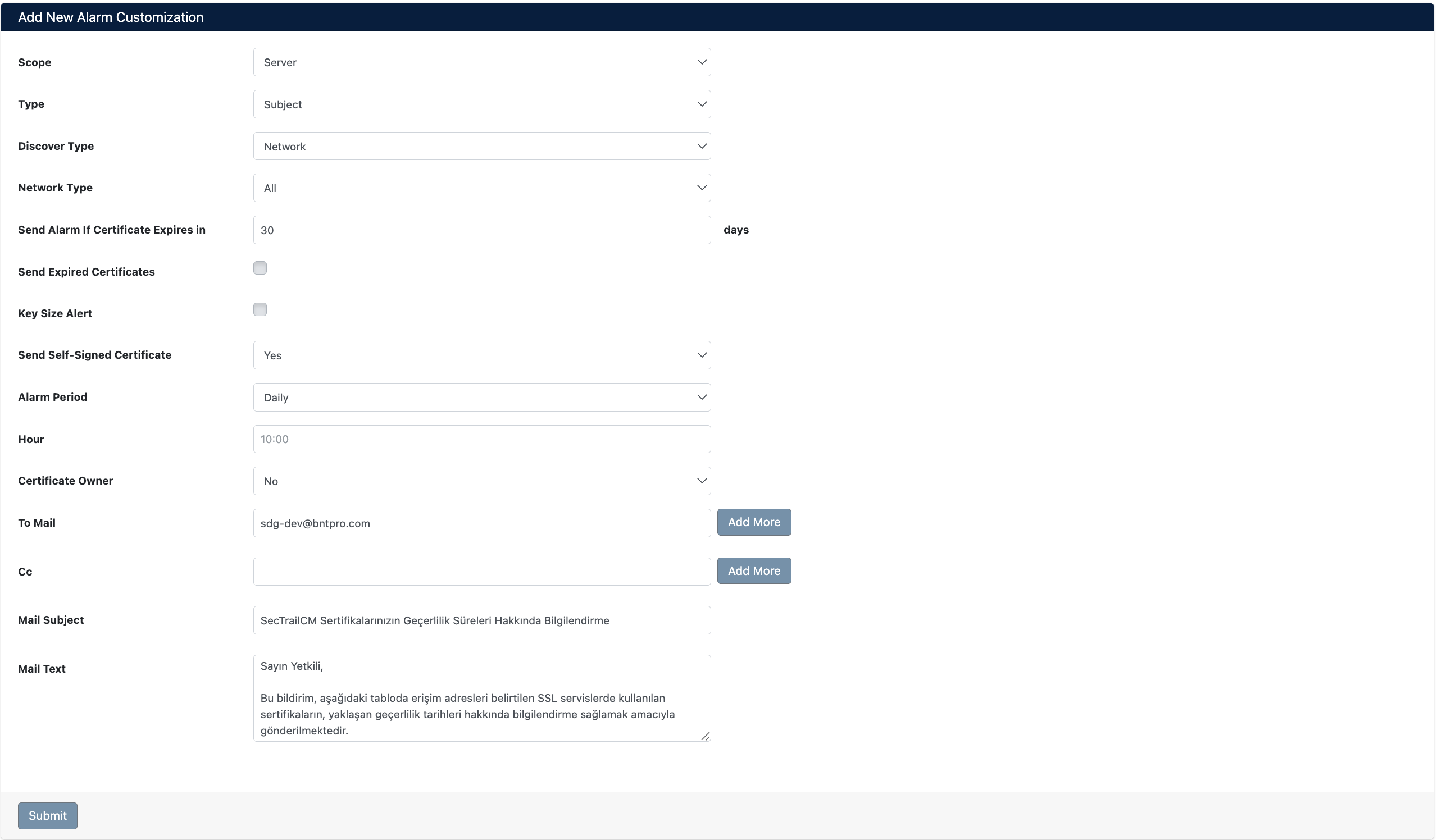
Add New Alarm Customization Rule Form
Configuration Parameters
Basic Filters
| Parameter | Description | Options |
|---|---|---|
| Scope | Determines the scope in which the alarm will operate | • Server: Separate notification for each server • Certificate: Notification for unique certificates |
| Type | Select the type of certificates for which alarms will be created | • Subject: Server certificates • Issuer: CA certificates |
| Discover Type | Filter by how certificates were discovered | • Network: Network scanning • TLS: TLS connection • File: File system |
| Network Type | Select the network type for which alarms will be created | • All: All network types • External: External certificates only • Internal: Internal certificates only • Custom types defined in Network Configuration |
Alarm Rules
| Parameter | Description | Options |
|---|---|---|
| Send Alarm If Certificate Expires in | Determines how many days before certificate expiration to send alarm | Enter number of days (e.g., 30, 15, 7) |
| Send Expired Certificates | Should notifications be sent for expired certificates? | • Yes: Notify for expired certificates as well • No: Only non-expired certificates |
| Key Size Alert | Warning for insecure key sizes | • Yes: Warning for small key sizes (e.g., 1024-bit RSA) • No: Don't check key size |
| Send Self-Signed Certificate | Should self-signed certificates be included? | • Yes: Notify for self-signed as well • No: Exclude self-signed |
| Certificate Owner | Filter for certificates owned by specific owners | • Yes: Only certificates with specific owners • No: All certificates |
Notification Settings
| Parameter | Description | Options |
|---|---|---|
| Alarm Period | How frequently notifications will be sent | • Daily: Every day • Weekly: Weekly |
| Hour | What time notifications will be sent | 24-hour format (e.g., 10:00) |
| To Mail | Email addresses to receive notifications | Multiple email addresses can be added (with Add More) |
| Cc | Copy recipients (optional) | Multiple email addresses can be added |
| Mail Subject | Email subject line | Enter email subject |
| Mail Text | Email content | Enter email content |
Saving Configuration
After filling in all fields, click the Submit button to save the rule.
After the rule is saved, automatic notifications will start being sent for certificates matching the specified criteria.